Unwanted change of the public IP address of your Windows Azure Cloud Service
I recently had some cases where I lost the public IP address which was assigned to a cloud service within Windows Azure. This was not really a desired scenario because these IP addresses were already used and registered in DNS. The use of a CNAME to *.cloudapp.net was not an option because the use of certificates.
The reason why I lost the public IP address on these services was because of the state of the Virtual Machines within the services. Because of the changes of the billing mechanism in Windows Azure (June, 2013), there was a new status introduced for the Virtual Machines. The new status: Stopped (Deallocated) places the VM in a special state which means that the configuration of the VM is not actively being associated with fabric resources. This results in the fact that you are not being billed for the hourly compute time while the VM is in that state. This is of course a very useful feature, however when all of your VM's in a Cloud Service are put in this state, the public IP address associated with that service will be released. The next time you start a VM in the Cloud Service it will have a new public IP address assigned. How can we prevent this? Just be aware about the way you shutdown your VM's in a Cloud Service and/or assure that there's at least one VM running all the time. There are three ways to shutdown/stop a VM within Azure:
- Shutdown VM via Windows Azure Management Portal
When using the Shutdown button within the Azure portal by selecting the VM, it puts the VM in the Stopped (Deallocated) state.

- Shutdown Guest Operating System inside the VM
Using shutdown (via RDP) from within the VM causes it to go into Stopped state.
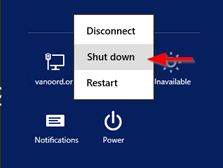
- Stop VM via Windows PowerShell using Windows Azure PowerShell Module
In the latest version of the Windows Azure PowerShell Module there's a new StayProvisioned parameter added to the Stop-AzureVM cmdlet. With this parameter you can determine the state that the VM goes in when shutting it down:- Stop-AzureVM -ServiceName "myservice1" -Name "MyVM"
This causes the VM to go in the Stopped state. - Stop-AzureVM -ServiceName "myservice1" -Name "MyVM" –StayProvisioned
This causes the VM to go in the Stopped (Deallacated) state.
- Stop-AzureVM -ServiceName "myservice1" -Name "MyVM"
Summary: just put your VM's in a Cloud in the correct state (stopped) and/or keep at least one VM running. This way you don't lose your public IP address.
For more information: http://msdn.microsoft.com/en-us/library/windowsazure/dn133803.aspx